之前使用了相当长一段时间的 Cryptomator 管理内容,它有个好处是本地数据也需要密码才能访问,加密后的内容放到坚果云、Dropbox 等同步盘,每次添加或修改文件后就可以实时上传到网盘
如果存储的内容是无需编辑的增量文件,平时也主要是增加、替换资源,那我还是很推荐试试 Cryptomator,它很适合保存电子扫描件、图像、表格文档这类资源
但在 macOS 下,如果你使用 Obsidian 等软件管理知识库,并且有频繁的编辑需求,使用 Cryptomator 解密后的文本内容编辑就很不友好,为了避免出现异常,编辑纯文本文件时,我不得不把它复制出来,编辑后再替换原有文件,这就很有些麻烦
无意间了解到 Restic,如果你想要对 Obsidian 等笔记软件的 Vault 进行加密备份、上传到网盘、S3 等云平台,那么 Restic 正适合
Quick Start
安装 Restic
macOS
$ brew install restic
支持主流操作系统,详见:https://restic.readthedocs.io/en/latest/020_installation.html
初始化本地存储库
存储库简单来说就是一个文件夹,用来存储加密后的文件,初始化的过程会生成一些元数据
$ restic init --repo ~/Documents/NoteE2EE
enter password for new repository:
enter password again:
created restic repository 0a40262533 at /Users/xxxxx/Documents/NoteE2EE
Please note that knowledge of your password is required to access
the repository. Losing your password means that your data is
irrecoverably lost.
记住密码,遗忘后加密数据将再无解密途径
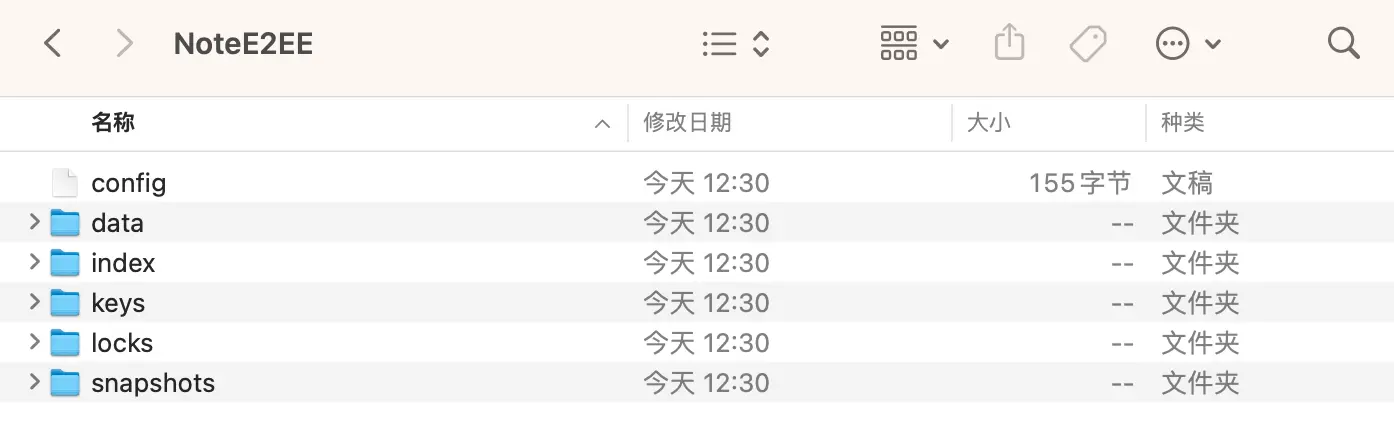
备份数据
执行命令将 ~/Note 文件夹备份到 ~/Documents/NoteE2EE 存储库
$ restic -r ~/Documents/NoteE2EE backup ~/Documents/Note
首次运行可以看到他备份的文件和目录数,回显了 “snapshot” 快照的 ID
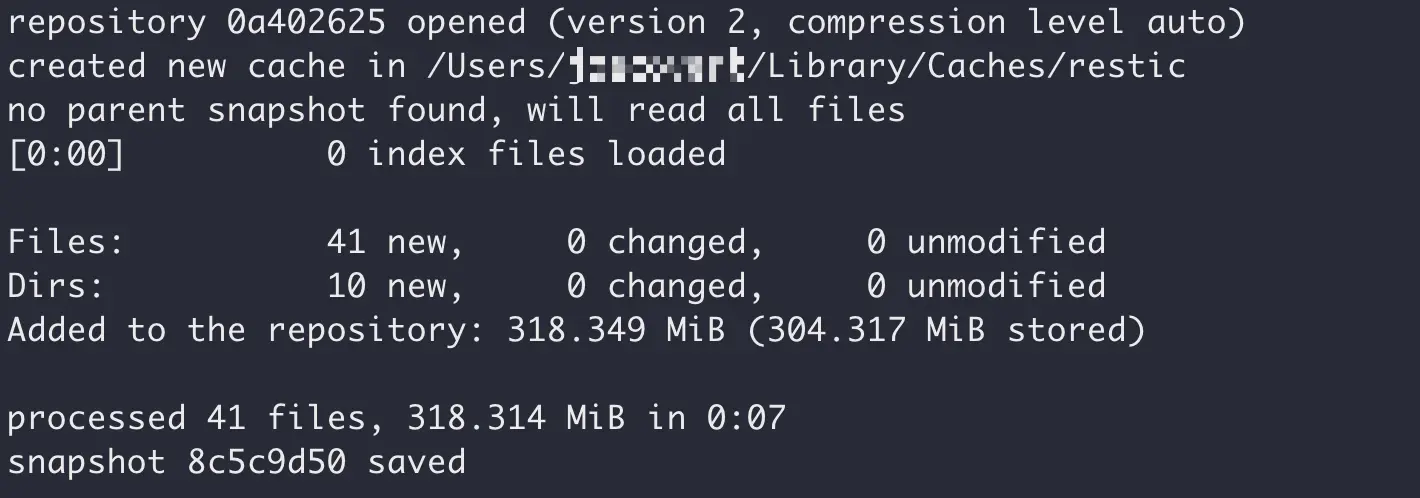
命令可以多次运行(每运行一次创建一个快照)
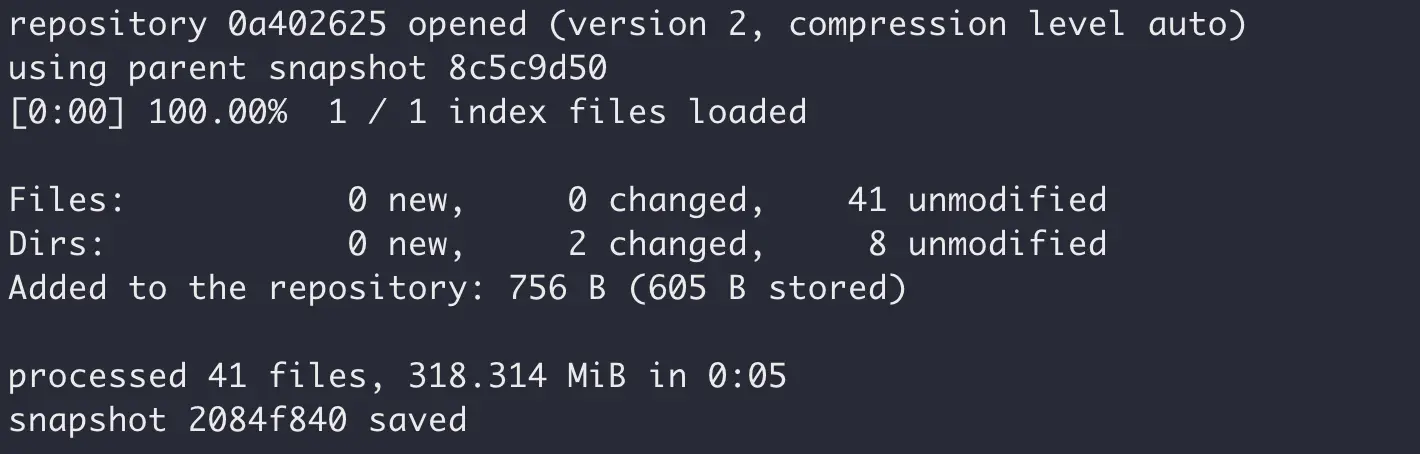
因为是增量创建,无需担心快照会占用过大空间
使用以下命令可以查看存储库中的快照列表
$ restic -r ~/Documents/NoteE2EE snapshots
这个存储库文件夹 “NoteE2EE” 是加密后的内容,可以根据 3-2-1 原则,安全的存放在本地硬盘、移动硬盘、网盘中,无需担心数据泄露
备份命令参数优化
$ restic -r ~/Documents/NoteE2EE backup ~/Documents/Note \
--pack-size 32 \
--exclude="*.tmp" \
--iexclude="*.LOG" \
--limit-upload 1024 \
--json
善用 --pack-size 参数可以有效控制目标文件数量,避免大文件被拆成特别多的小文件,历史文件不会受到影响,只会影响当次增量的备份
与 --limit-upload 相对应的,有一个 --limit-download 参数,用于限制下载速度
如果基于 Restic 开发一些小工具,那么 --json 参数很有必要
{"message_type":"status","percent_done":0,"total_files":29,"total_bytes":204482794}
{"message_type":"status","percent_done":0,"total_files":41,"total_bytes":333776710}
{"message_type":"status","percent_done":0,"total_files":41,"total_bytes":333776710}
{"message_type":"status","percent_done":0,"total_files":41,"total_bytes":333776710}
{"message_type":"status","percent_done":0,"total_files":41,"total_bytes":333776710}
{"message_type":"status","percent_done":0,"total_files":41,"total_bytes":333776710}
{"message_type":"status","percent_done":0,"total_files":41,"total_bytes":333776710}
{"message_type":"status","percent_done":0.2808864315308279,"total_files":41,"files_done":13,"total_bytes":333776710,"bytes_done":93753349}
{"message_type":"status","percent_done":1,"total_files":41,"files_done":41,"total_bytes":333776710,"bytes_done":333776710}
{"message_type":"summary","files_new":0,"files_changed":0,"files_unmodified":41,"dirs_new":0,"dirs_changed":2,"dirs_unmodified":8,"data_blobs":0,"tree_blobs":2,"data_added":756,"data_added_packed":608,"total_files_processed":41,"total_bytes_processed":333776710,"total_duration":5.552792709,"backup_start":"2025-04-02T18:30:04.949151+08:00","backup_end":"2025-04-02T18:30:10.501995+08:00","snapshot_id":"74e465ed71f7fb5b7abb562d4cb9d067f20d89a1a9f3ed4ed32a0bc73e8abab1"}
基于这些数据可以做进度条、展示备份文件的数据量
更多 Backends 存储类型
通过 restic init --repo ~/Documents/NoteE2EE 命令,创建了一个本地的存储库
以下是一个 S3-compatible Storage 兼容 S3 协议存储的示例
# 设置环境变量
$ export AWS_ACCESS_KEY_ID=id7O9M0H****tXJ2romrN
$ export AWS_SECRET_ACCESS_KEY=bFA0dL0u********ndnxVcrwPh31u
$ export AWS_DEFAULT_REGION=cn-east-1
# 初始化存储库并备份
$ restic -r s3:https://s3.bitiful.net/note-e2ee init
$ restic -r s3:https://s3.bitiful.net/note-e2ee --verbose backup ~/Documents/NoteE2EE
注意:AWS_DEFAULT_REGION 环境变量不设置默认会使用 us-east-1 作为默认值
其它平台和存储例如如 Amazon S3、Backblaze B2、Google Cloud 等,可参考文档:https://restic.readthedocs.io/en/latest/030_preparing_a_new_repo.html
快照管理
保留最近的快照
我们可能定时/定期运行 backup 进行备份,但过多的备份会让人困扰,运行以下命令只保留最近的 7 个快照
$ restic -r [仓库路径] forget --keep-last 7 --prune
快照的标签
可以在备份的同时指定多个标签(--tag "v1.0" --tag "daily")
$ restic -r ~/Documents/NoteE2EE backup --tag "v1.0" ~/Documents/Note
也可以对已存在的快照标签进行修改
# 追加标签
$ restic -r ~/Documents/NoteE2EE tag --add "important" 8c5c9d50
# 移除标签
$ restic -r ~/Documents/NoteE2EE tag --remove "important" 43547193
# 设置多个标签
$ restic -r ~/Documents/NoteE2EE tag --set "important,project2" a1ff1a78
值得注意的是,每次修改后,快照的 ID 会发生变化
备份完整性核对
存储在网盘上的备份,并不能保证文件百分百不丢失或损毁,通过 check 命令可以进行核对
$ restic -r ~/Documents/NoteE2EE check
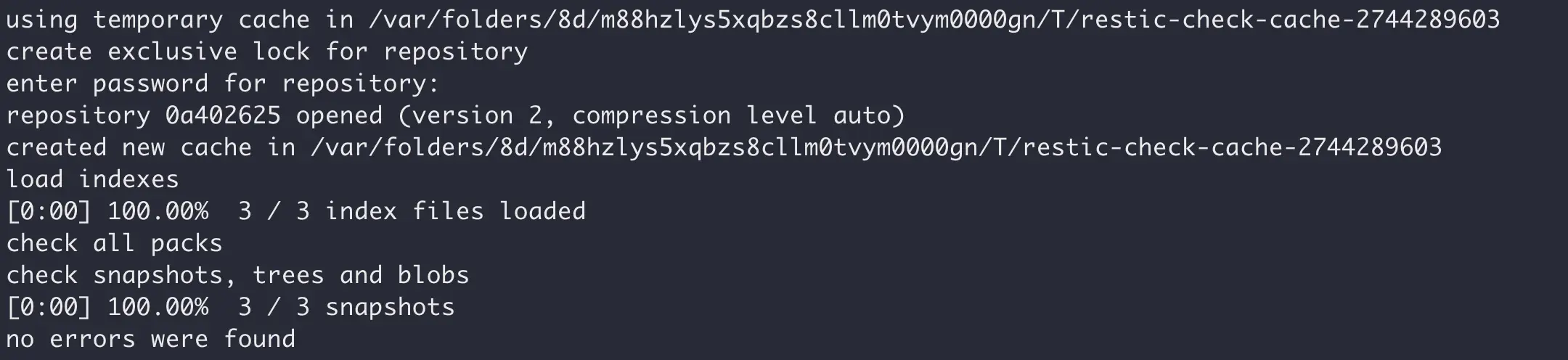
现在人为“损坏”,例如找到 NoteE2EE 目录内 data 目录下的一个文件,修改文件名,在前方添加一个下划线,模拟文件损坏/丢失
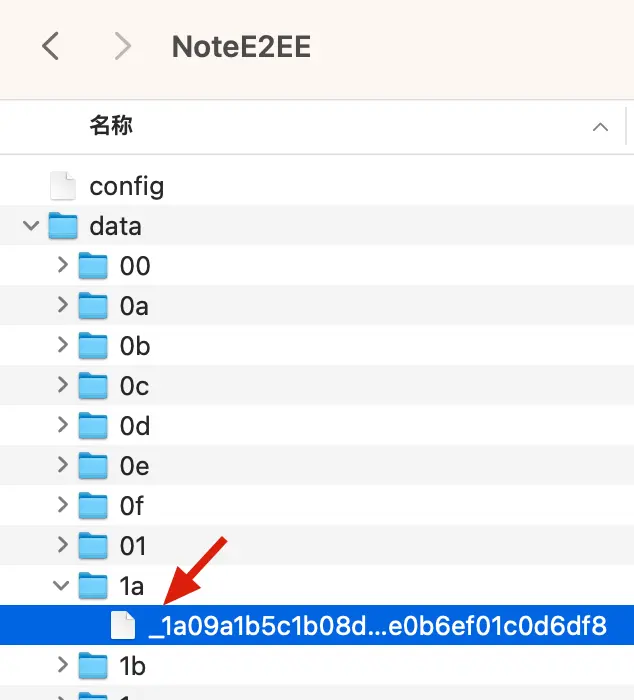
再次运行 check 命令,提示存储库异常,需要修复,符合预期
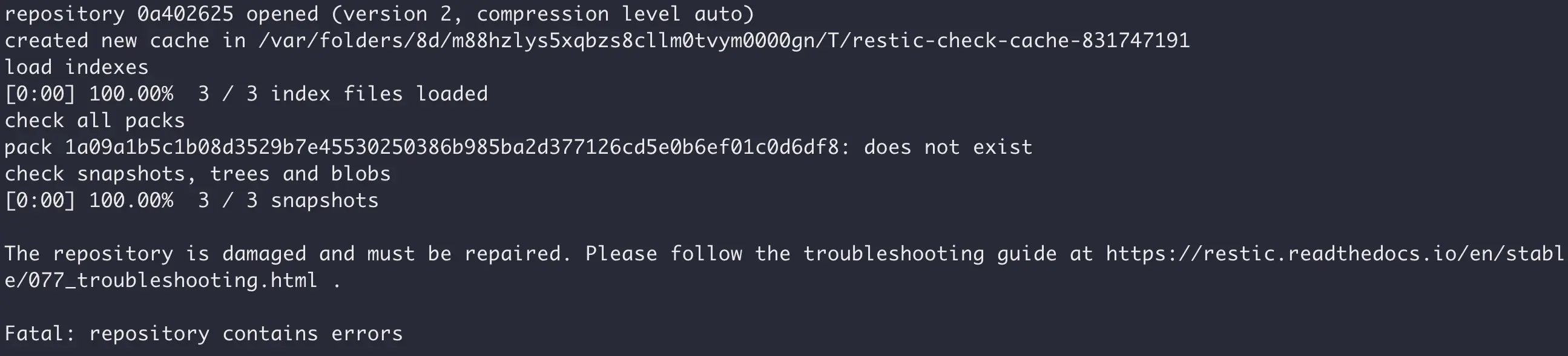
下载快照到指定目录
查看现有快照
$ restic -r ~/Documents/NoteE2EE snapshots
导出指定快照
$ restic -r ~/Documents/NoteE2EE restore 5fcd966f --target ~/Downloads/NoteRestore/
5fcd966f 为快照 ID,通过 snapshots 命令可以查询到;另外 NoteRestore 目录如果不存在会自动创建
当你的存储库很大,只想要导出部分文件、目录,使用以下命令
$ restic -r ~/Documents/NoteE2EE restore 5fcd966f --target ~/Downloads/NoteRestore/ --include Epub电子书
其中的「--include Epub电子书」,这个目录是存储库根目录下的一个文件夹
此时使用 copy 而非 backup
如果你仅有一个加密后的存储库,那么每次备份使用 backup 即可,如果根据 3-2-1 原则备份,存在多个加密后的存储库,那么肯定不适合重复运行 backup 多次提交到不同的存储库
这时候需要使用 copy,它会保证严格数据一致性,且性能很好
$ restic init --repo ~/Documents/NoteE2EE-copy
$ restic -r ~/Documents/NoteE2EE-copy copy --from-repo ~/Documents/NoteE2EE
来自 AI 的总结(我觉着说的挺好):
如果需要在多个Restic仓库间同步数据,
copy永远是首选——它像专业的仓库间「数据搬运工」,而backup则是面向原始数据的「采集器」。
不妨试试 Restic Brower
如果你不是很喜欢命令行操作,那么可以试试这个开源小工具:emuell/restic-browser
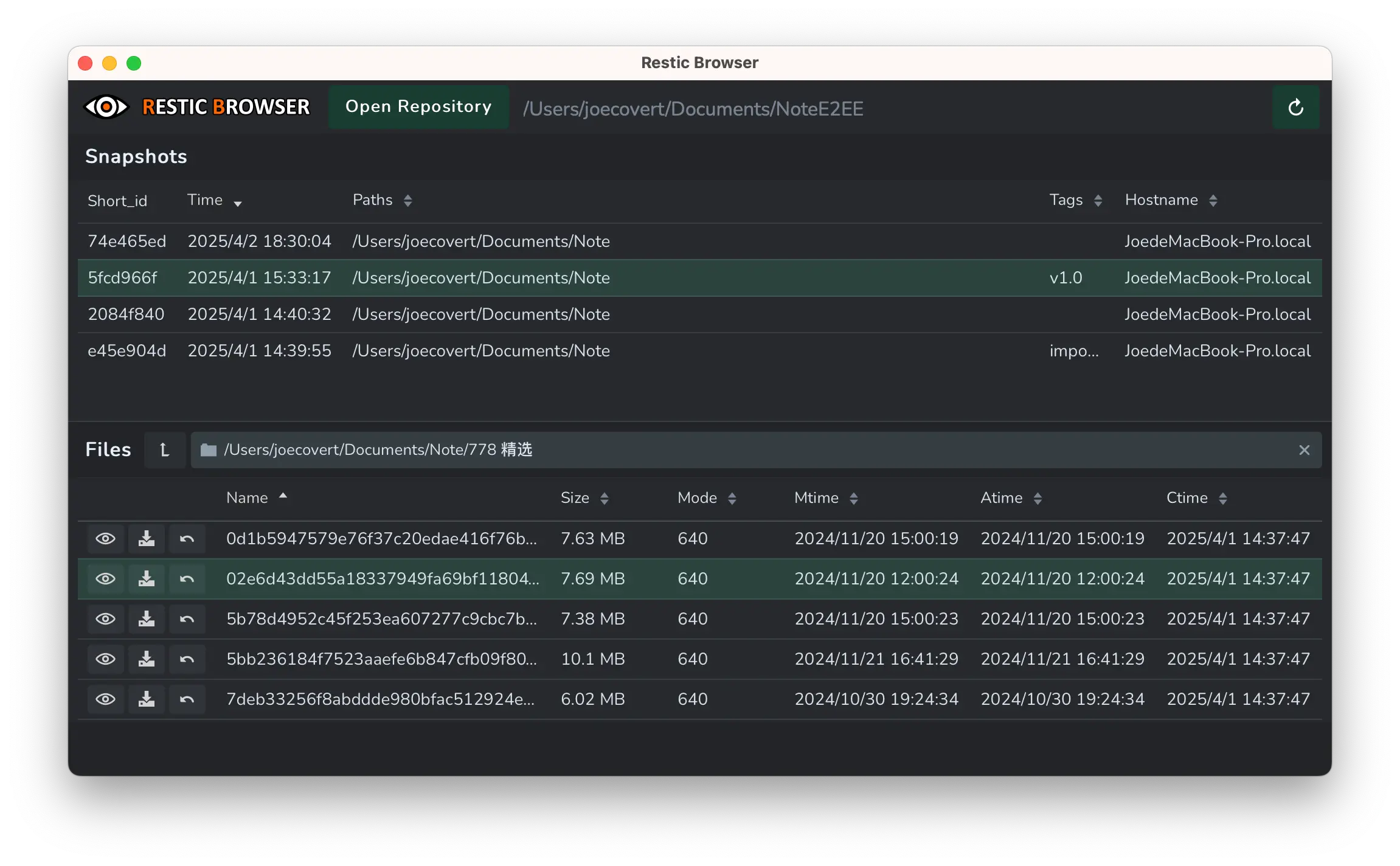
使用 Rust + TypeScript 开发,只有几兆大小,只有只读功能,正如工具名中的 “Brower”,可以浏览加密后的存储库,再从快照中翻文件的时候会方便些
可能你也需要 Autorestic
文档地址:Autorestic Quick Start
Autorestic is a wrapper around the amazing restic. While being amazing the restic cli can be a bit overwhelming and difficult to manage if you have many different location that you want to backup to multiple locations. This utility is aimed at making this easier 🙂
Autorestic 是基于卓越的 restic 工具开发的封装器。尽管 restic 命令行工具本身非常出色,但当您需要将多个不同位置的备份数据同步至多个存储目标时,其操作可能会显得复杂且难以管理。本工具旨在简化这一流程,让多目标备份管理变得更加轻松便捷。
安装
$ brew install autorestic
配置文件
创建配置文件,内容如下
version: 2
backends:
note_primary:
type: local
path: "~/Documents/NoteE2EE"
env:
RESTIC_PASSWORD: "your-restic-vault-passowrd"
note_backup:
type: local
path: "~/Documents/NoteE2EE-copy"
env:
RESTIC_PASSWORD: "your-restic-vault-passowrd"
locations:
notes:
from: "~/Documents/Note"
to:
- note_primary
- note_backup
options:
forget:
keep-last: 7
修改配置文件权限(建议)
$ chmod 600 ~/.autorestic.yml
Location 与 Backend
在 Autorestic 中,Location 描述了备份的内容和目标(from / to),Backend 定义了备份的目标
配置检验
$ autorestic check

Everything is fine.
手动执行备份
全部备份
$ autorestic backup -a
特定 Location 备份
$ autorestic backup -l notes
输出
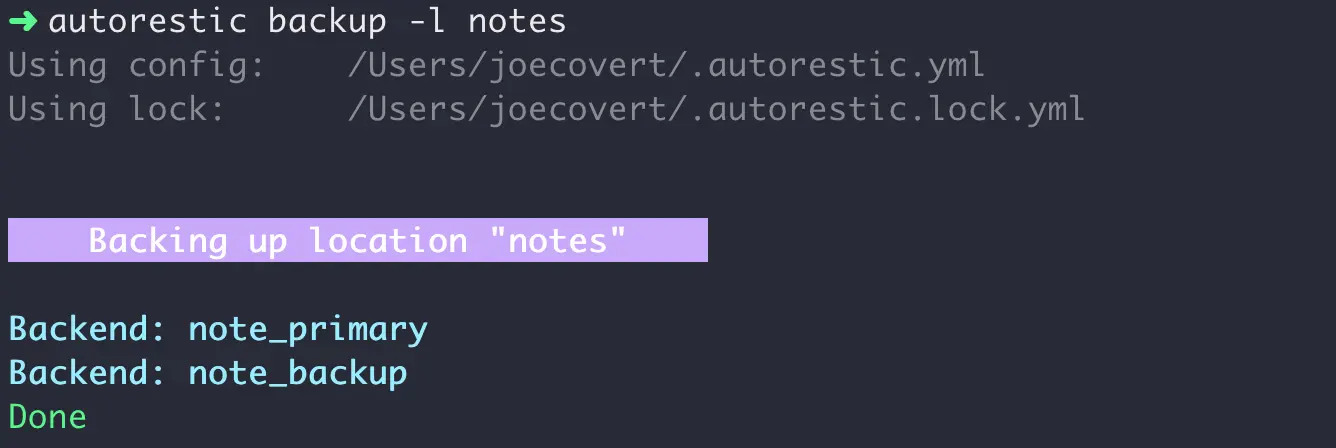
目前这个方案很切合我的需求,且足够易用,后续使用一段时间有补充再更新